Fn key
Fn, short for function, is a modifier key on many keyboards, especially on laptops, used in a compact layout to combine keys which are usually kept separate. It is typically found on laptops due to their keyboard size restrictions. It is also found on many full-sized "multimedia" keyboards as the F-Lock key. It is mainly for the purpose of changing display or audio settings quickly, such as brightness, contrast, or volume, and is held down in conjunction with the appropriate key to change the settings.
Compact layouts
Typically, in a compact layout the main area of the keyboard (containing the letter keys) is kept in much the same layout as with a full-sized keyboard, and the numeric keypad is moved to share a group of central keys. This allows typists to enter text without having to learn a new layout. The symbol that is accessed through pressing Fn is often printed on the key in a smaller font, a box, or different color (usually blue but sometimes orange).
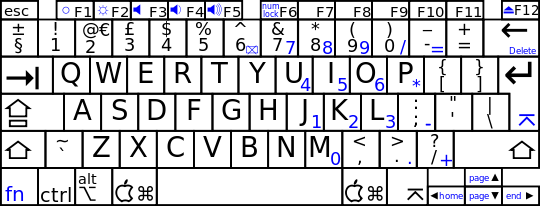
This 78-key UK layout is taken from the Apple iBook. Characters in blue are accessed through the Fn key, but functions on the top row can be accessed without Fn key in Mac OS X.
Technical details
Fn is a modifier key, and works like other modifiers keys, such as Ctrl, Shift and AltGr. For a standard modifier key, the microcontroller inside the keyboard sends a scancode for the modifier itself, which is then interpreted by the operating system and combined with other simultaneous key-presses. The Fn key is a form of meta-modifier key, in that it causes the operating system to see altered scancodes when other keys on the keyboard are pressed. This allows the keyboard to directly emulate a full-sized keyboard, so the operating system can use standard keymaps designed for a full-sized keyboard. However, because the operating system has no notion of the Fn key, the key can not normally be remapped in software, unlike all other standard keyboard keys.
While it is most common for the Fn key processing to happen directly in the keyboard micro-controller, offering no knowledge to the main computer of whether the Fn key was pressed, some manufacturers, like Lenovo, perform this mapping in BIOS running on the main CPU, allowing remapping the Fn key by modifying the BIOS interrupt handler;[1] and Apple, in which the Fn key is mappable and serves other uses too, as triggering the Dictation function by pressing the Fn key twice.
In addition to being mapped to standard keyboard keys like Scroll Lock and Num Lock, the Fn key combinations may also be mapped to control system interfaces to change the LCD brightness, VGA output, or speaker volume on most laptop computers.
Fn and Control key placement
There is not yet an agreed-upon standard for the placement of the Fn key, although most manufacturers have elected to place it alongside a shrunken and/or displaced left Control key. Because the Control key is most frequently associated with OS and application shortcuts (such as Control+S to save a document, or Control+Shift+Escape to launch the Task Manager in modern versions of Microsoft Windows) altering its size and placement is often regarded as inconvenient for users accustomed to the larger left Control key on IBM PC-style keyboards commonly used for desktop computers.[2][3][4][5][6]
The majority of portable computer manufacturers today (including HP, Dell, and Samsung) currently place the Fn key between the left Control key and the left Windows key, making it the second key from the left on the bottom row of the keyboard. This usually means that the Control key is reduced in size, but allows it to remain in the lowest-left position on the keyboard.
Conversely, Lenovo currently arrange keyboards on their ThinkPad computers with the Fn key as the lowest-left, making Control the second-from-left on the bottom row. This arrangement is currently unique to ThinkPads amongst all laptops shipped with Windows, but it is one that has been in place since the modern ThinkPad product line was introduced by IBM in 1992. IBM designers rationalised that since the Fn key was used to control features that in some cases had no other physical or software controls (for example, the ThinkLight keyboard-illumination lamp, which is switched only by the Fn+PgUp keys), the Fn key should have the more prominent position on the keyboard. Notably, IBM did not include Windows keys on any of their keyboards until 2006, which meant that though the left Control key was displaced by the Fn key, neither it nor the left Alt key needed to be made smaller. The inclusion of Windows keys on ThinkPad models from mid-2006 onwards was achieved mainly by shrinking the left Alt key, which means that ThinkPad keyboards now generally have larger left Control keys than those of many other manufacturers, and are unique in preserving on laptops the Control; Windows; Alt key arrangement used on most desktop keyboards.
Apple also place the Fn key at the bottom left of the keyboard, displacing and shrinking the left Control key, though this is less controversial as Mac OS, the main operating system for most Apple laptops, is much less reliant on the Control key for shortcuts and modifiers than Windows or Unix-like operating systems.
This inconsistency between manufacturers, and the overall issue of Control key shrinkage, has long been a point of contention between laptop purchasers and users, which is aggravated by the fact that on most keyboards the Fn key is mapped at the hardware level and so cannot be remapped (that is, reconfigured or or virtually "moved") at the OS level.[7] Lenovo, however, have since circa 2011 allowed users to reverse the Fn and left Control key arrangement via a BIOS setting.[8] A different solution, which side-steps the Fn key placement issue altogether, is to remap the Caps-Lock key as Control.[9] This emulates the layout of the IBM Model F keyboard for the original IBM PC, which placed the Caps-Lock key where right Control is found on modern keyboards, a location that is favoured by some Vim and Emacs users because of its prominent location and long-time use on Unix workstations.
Control Key Preference Factors
Paramount seems to be whether the user keeps their palm stationary on a wrist rest or not. Other factors include the control key's size, displacement, and position relative to the left-shift key.
A touch typist who prefers to keep their palm resting on a fixed position has difficulty reaching a lower-left control, whereas they can reach a right-displaced control without palm movement. Executing a control-and-shift operation with a right-displaced-control involves curling the little finger slightly underneath the ring-finger. Control key combinations involving the upper-left of the keyboard, including the keys (1, Q, W, 2) require either moving the hand, or using the right-control key with the opposite hand.
A user who hovers their hands and/or moves them laterally may prefer the lower-left control, as combined with movement of the palm, it offers a more open access to the leftmost keys. It also allows control-and-shift operations to be performed without curling the little finger underneath. Some workarounds include using little-finger-shift and ring-finger-control or thumb-control presses. Such change to the point of origin does reduce the useful radius of the first four fingers across the keyboard, yet may be more ergonomic for the hand.
On a fullsize keyboard, some users access the lower-left Control key using the side of their palm, a technique which is not generally possible on shallow throw laptop keyboards with wrist rests.
Common Fn key features
Fn key features vary from keyboard to keyboard, but the common ones are the follow:
- Turn the laptop's internal speaker volume up and down
- Mute the laptop's internal speaker
- Increase or decrease the monitor's brightness or contrast
- Activate an external monitor for giving a presentation
- Activate Stand By mode
- Hibernate the laptop
- Eject a CD/DVD
- Lock the keyboard[10]
References
- ↑ Fn Cntrl Swap Lenovo Laptops
- ↑ Lenovo Fn Key
- ↑ Thinkpad Fn Ctrl Key
- ↑ Lenovo Fn Control Swap
- ↑ FN key placement - I want my control
- ↑ Fn vs Ctrl let the games begin
- ↑ Fn Key Remapping
- ↑ Fn Cntrl Swap Lenovo Laptops
- ↑ Moving the Ctrl Key
- ↑ "How to Use the Fn Key on Your Laptop".