Windows Remote Assistance
| A component of Microsoft Windows | |
|---|---|
|
| |
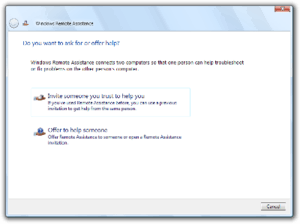 | |
| Details | |
| Type | Remote controlling feature |
| Included with | Windows XP, Windows Vista, Windows 7, Windows 8, Windows 10 |
| Related components | |
| Remote Desktop Connection | |
Windows Remote Assistance is a feature of Windows XP and later that allows a user to temporarily view or control a remote Windows computer over a network or the Internet to resolve issues without directly touching the unit.[1][2] It is based on the Remote Desktop Protocol (RDP).
Overview
In Windows Vista, Remote Assistance is based on RDP 6 and Windows Desktop Sharing API.[3] It is a standalone application and does not use the Windows Help and Support Center or Windows Messenger. Two systems administrators can simultaneously connect to a single computer. Remote sessions automatically reconnect after restarting the computer. It also supports session pausing, built-in diagnostics, chat, file transfer and XML-based logging. It reduces bandwidth requirements for low-speed connections. NAT traversal allows a session to be established even if the user is behind a Network Address Translation (NAT) device. Remote Assistance is configurable using Group Policy and supports command-line switches so that custom shortcuts can be deployed.
Helpers offering remote assistance can open multiple simultaneous sessions—one for each remote computer. However, users seeking assistance from helpers can have only one RA session waiting for a connection. Connect invitations can be sent to multiple recipients—any of which may connect. All subsequent connect attempts will be blocked until the first helper disconnects, after which another helper may connect. If the user disconnects the session, the RA application terminates and no further connections are allowed.
In Windows 7, Remote Assistance is based on RDP 7 and uses Peer Name Resolution Protocol when connecting using the Easy Connect option.[4] With Easy Connect, only a password needs to be shared instead of an invitation file, and two computers can establish a peer-to-peer connection over the Local Area Network (LAN) or the Internet without a relay server. Windows Remote Assistance does not support file transfer and clipboard sharing in Windows 7.[5][6]
Remote Assistance is installed by default on Windows clients, but must be added manually on Windows Server 2008 R2 servers.[7] Remote assistance sessions may be initiated using the Windows Remote Assistance application available on the Start menu under All Programs → Maintenance[8] or by invoking msra.exe from command-line interface.[9]
Quick Assist
Remote Assistance is included on all releases of Windows 10 as well. But since the Windows 10 Anniversary Update, its Start menu shortcut is removed. Instead, a new program called Quick Assist is added. It has the same functionality and a fairly similar user interface, although it requires the person offering assistance to sign in using a Microsoft account first.[10][11]
See also
References
- ↑ Overview of Remote Assistance in Windows XP
- ↑ Windows XP Technical Overview
- ↑ "Writing a Desktop Sharing Application". Enterprise Mobility and Security Blog. Microsoft. 23 March 2007.
- ↑ Peer-To-Peer based Features in Win 7
- ↑ Improvements to Remote Assistance in Windows 7
- ↑ "Why doesn't windows 7 Remote Assistance support sharing clipboard and file transfer? Are there any work arrounds? [sic]". Windows Client TechCenter > Windows 7 IT Pro Forums > Windows 7 Networking. Microsoft TechNet Social. 2010-12-10. Retrieved 2011-11-09.
- ↑ Remote Assistance and Resulting Internet Communication in Windows 7 and Windows Server 2008 R2
- ↑ Get help with your computer using Windows Remote Assistance
- ↑ Initiate Remote Assistance from a Command Line or a Script
- ↑ Popa, Bogdan (9 August 2016). "Microsoft Highlights Its Windows 10 Anniversary Update TeamViewer Killer". Softpedia. SoftNews SRL.
- ↑ Srinivasan, Ramesh (2016-08-08). "Using Windows 10's New "Quick Assist" App (Walkthrough)". Winhelponline.
External links
- blogs.msdn.com
- Windows Vista Remote Assistance Under the Hood
- PDF Microsoft 7 Resource Kit for Remote Assistance
- What is Windows Remote Assistance? (Microsoft)
.svg.png)